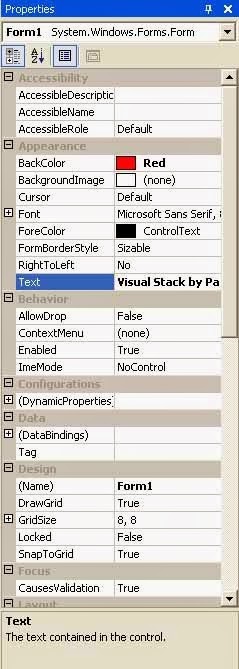
PROPERTIES WINDOW
The Properties window contains the list of design-time properties for a selected form,control, class, module, or menu. These properties can be changed at design time, and the Properties window shows each property's current setting. When you select multiple controls, the Properties window contains a list of the properties common to all the selected controls.
The Properties window consists of:
The Object box. Located beneath the title bar, the Object box identifies the currently selected form or the currently selected control on the form. Click the arrow at the right side of the Object box to see a list that includes the current form and all the controls on the form. From the list, choose the current form or a control on the form whose properties you want to change.
The Properties list. This two-column list shows all the properties that can be changed at design time, as well as their current settings. To change a property's setting, select the property name and type or select the new setting. For properties that have predefined settings, you can display the list of settings by clicking the down arrow at the right of the
settings box, or you can cycle through the list of available settings by double-clicking the property name in the left column.
If you don’t know the purpose of a particular property, select it and the text box at the
bottom of the properties window will give you a brief description.
HOW TO BEGIN
When you first start Visual Basic .Net, the tools that we just discussed may or may not be visible. If they are not, make them visible by clicking on VIEW->TOOL BOX, VIEW-
>PROPERTIES WINDOW. Also visible will be a blank form for you to start working with.
Note: You may change the size of the form by clicking on any corner and dragging.
Remember it is just a window like any other.
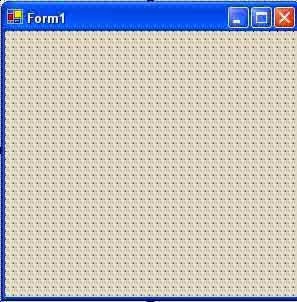


0 comments:
Post a Comment